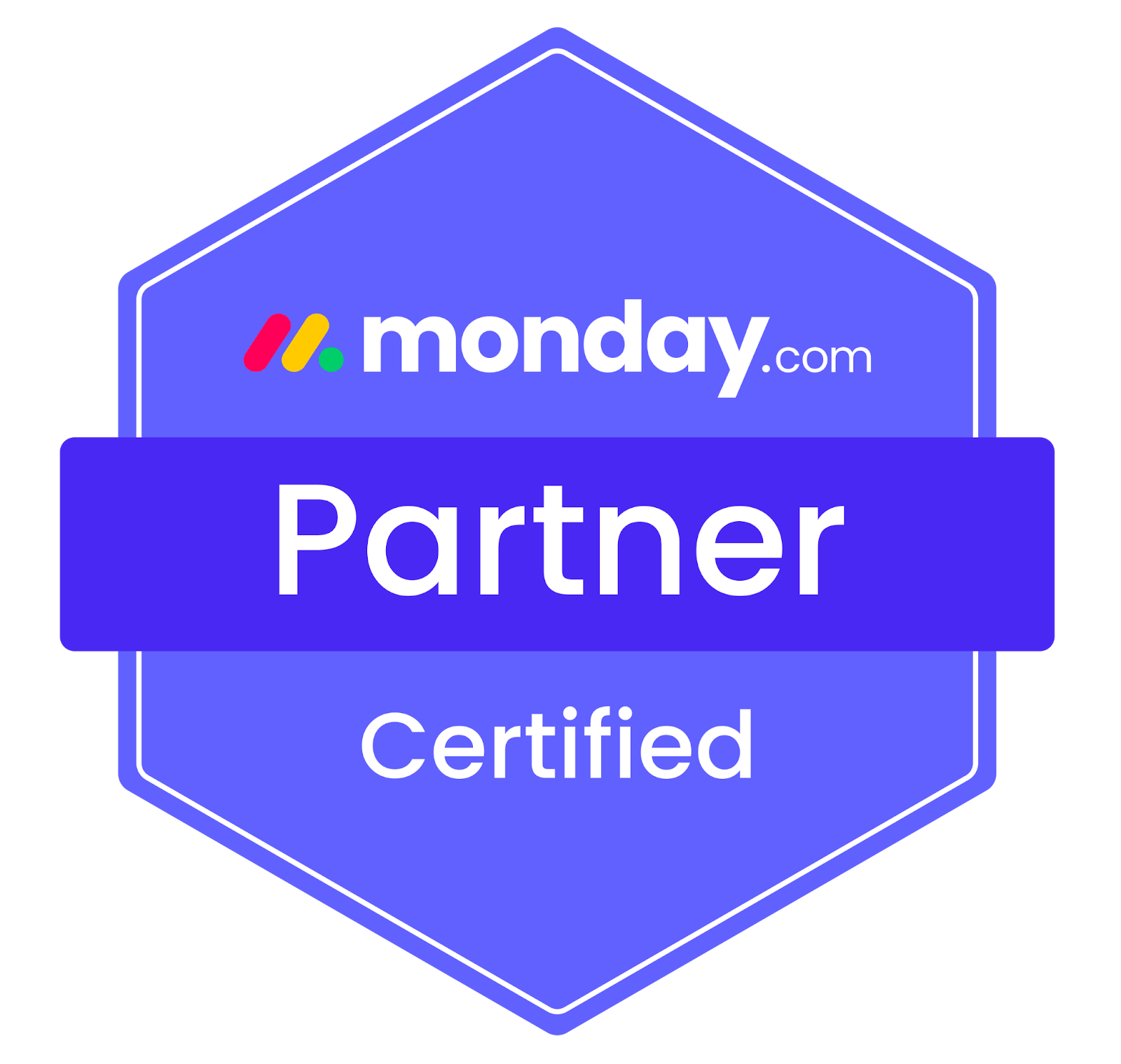
GenieTools supercharges your monday.com workflows by automating copy operations and dynamic data assignments. Designed to minimize manual input and streamline repetitive tasks, GenieTools ships with pre-configured automation recipes. From copying values across columns to cleaning up item names and auto-assigning teammates from reference boards, GenieTools makes your boards smarter—instantly.
🔐 Permissions
No user/profile or files access. No data stored outside monday.com.
🔧 Features & Automations
1.1 — STANDARD Copy
Description
Easily copy the value from a standard column (status, text, dropdown, etc.) to a target column on your board.
Typical triggers
When item is created
When status changes
When status changes to something
When status changes from something to something
When column changes
When any column changes
When person is assigned
When button clicked
When date arrives
When item name changed
When item moved to board
When item moved to group
Action

Use case
When “Task Status” changes to Done, copy from “Comments” to “Summary” column.
1.2 — ITEM ID Copy
Description
Easily copy the item ID value to a target column on your board.
Typical triggers
When item is created
When status changes
When status changes to something
When status changes from something to something
When column changes
When any column changes
When person is assigned
When button clicked
When date arrives
When item name changed
When item moved to board
When item moved to group
Action

Use case
When “Check button” clicked copy item ID to “Checked”.
1.3 — ITEM NAME Copy
Description
Easily copy the item’s name to a target column on your board or vice versa.
Typical triggers
When item is created
When status changes
When status changes to something
When status changes from something to something
When column changes
When any column changes
When person is assigned
When button clicked
When date arrives
When item name changed
When item moved to board
When item moved to group
Actions


Use case
When “Check button” clicked copy item name to “Checked”.
When “Income date” arrives copy from “Product” to item name.
1.4 — MIRROR Copy
Description
Easily copy the value from a mirror column to a local column on your board.
Typical triggers
When item is created
When status changes
When status changes to something
When status changes from something to something
When column changes
When any column changes
When person is assigned
When button clicked
When date arrives
When item name changed
When item moved to board
When item moved to group
Action

Use case
When item is created copy from “Manager” to “Must check”.
1.5 — FORMULA Copy
Description
Easily copy the value from a formula column to a local column on your board.
Typical triggers
When item is created
When status changes
When status changes to something
When status changes from something to something
When column changes
When any column changes
When person is assigned
When button clicked
When date arrives
When item name changed
When item moved to board
When item moved to group
Action

Use case
When item moved to “New products” copy from “source formula column” to “Price”
1.6 — AUTO ASSIGN
Description
Easily assign people based on a master source table.
Typical triggers
When item is created
When status changes
When status changes to something
When status changes from something to something
When column changes
When any column changes
When person is assigned
When button clicked
When date arrives
When item name changed
When item moved to board
When item moved to group
Action

Use case
When item moved to “Holidays” search in “Office location” and update “Manager” based on “Managers master board”.
1.7 — REMOVE “(copy)”
Description
Easily delete “(copy)” text from a duplicated item once it has been created
Trigger
When item is created
When status changes
When status changes to something
When status changes from something to something
When column changes
When any column changes
When person is assigned
When button clicked
When date arrives
When item name changed
When item moved to board
When item moved to group
Action

Use case
When item is created remove “(copy)” from item name
✅ Installation & Configuration
Install GenieTools from the monday.com Marketplace.
Open your board → Automate → Apps → GenieTools recipes.
Pick a recipe and configure:
– Trigger
– Source/target column(s)
– Save and test 🎉
If your workspace also allows custom automations, GenieTools recipes appear under Apps. (We don’t require custom builder use.)
🧠 Best Practices
Item Name overwrite: use the “Copy to Item Name” action only when you really want to replace titles.
Type-aware copy: Standard Copy maps common types (Status ↔ Status, Dropdown ↔ Dropdown, People, Text, Numbers, Date). If types don’t match, the recipe will attempt a best-effort conversion or return a configuration error.
⚠️ Known Limitations
Local writes only: Recipes write to the current board (reads may reference other boards via Mirror/Relation).
Short-lived execution: Actions must complete quickly (no background jobs).
Formula/Mirror: We copy the resolved value; complex formats may be normalized.
Rate limits: Heavy boards may hit monday API limits—consider batching updates or spacing triggers.
Subitems: Behavior depends on your board setup; ensure the recipe references the intended level.
Copyright © 2025 Holistic Data Solutions